How to Change Your Computer Password
Use this procedure to change the password you use when you log on to Windows if your computer is a member of a workgroup, and is not a member of a domain For information about changing your password if your computer is a member of a domain, click Related Topics.
Open User Accounts in Control Panel.
Under or pick an account to change, click your account.
Click Change my password.
Type your current password in Type your current password.
Type your new password in Type a new password and Type the new password again to confirm.
You can type a word or phrase to use as a memory aid for the new password in Type a word or phrase to use as a password hint.
Click Change Password
Change your Windows password Window Vista
Your Windows password is the password you use to log on to your computer. You can help keep your computer more secure by changing your Windows password regularly, and by using a strong password.
Press CTRL+ALT+DELETE, and then click Change a password.
Type your old password, type your new password, type your new password again to confirm it, and then press ENTER
WINDOW XP
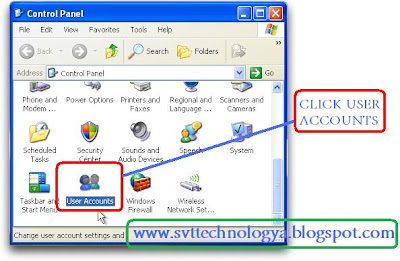
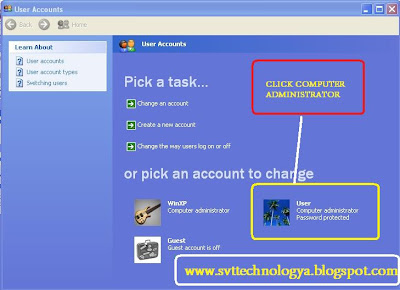
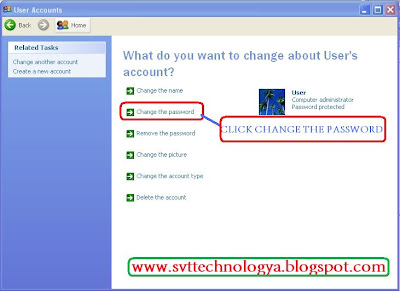
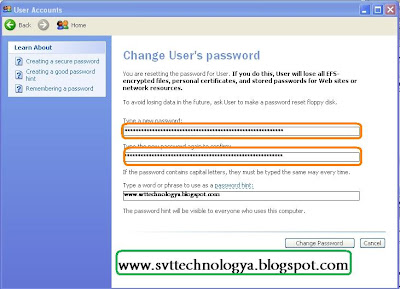
WINDOW VISITA
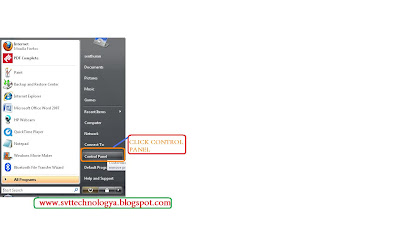
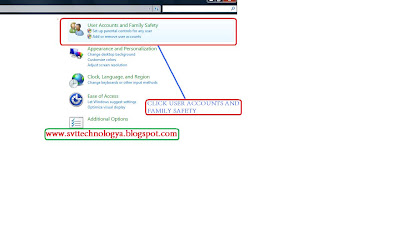
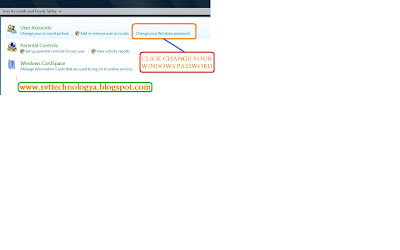
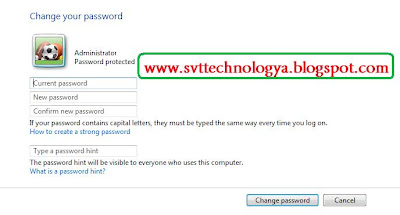






Post a Comment